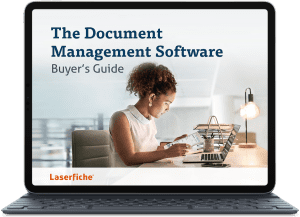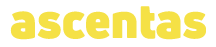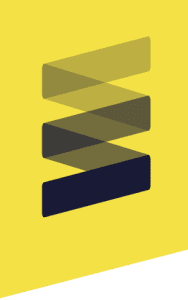So you just got Laserfiche and you’re excited to fill the repository with hundreds of documents. But wait! Before adding content into the repository, it’s important to think about how to find it later. One of the best ways you can do that is with metadata.
Metadata is “data about data.” In Laserfiche, it provides information about a stored document, such as the document creator, date/time of creation and document type, to name a few examples.
Laserfiche metadata stores any information you provide or designate to a document or folder. Certain types of metadata—fields/templates, tags and links—make finding content in your repository faster and easier.
Fields/Templates
Fields can be applied to documents and folders to provide identifying—and searchable—information that is useful in retrieving the item when it is needed. Grouping fields in templates makes them easier to associate with entries and one field can be reused in multiple templates.
In order for entries to be searchable, field content should be relevant, thorough and accurate.
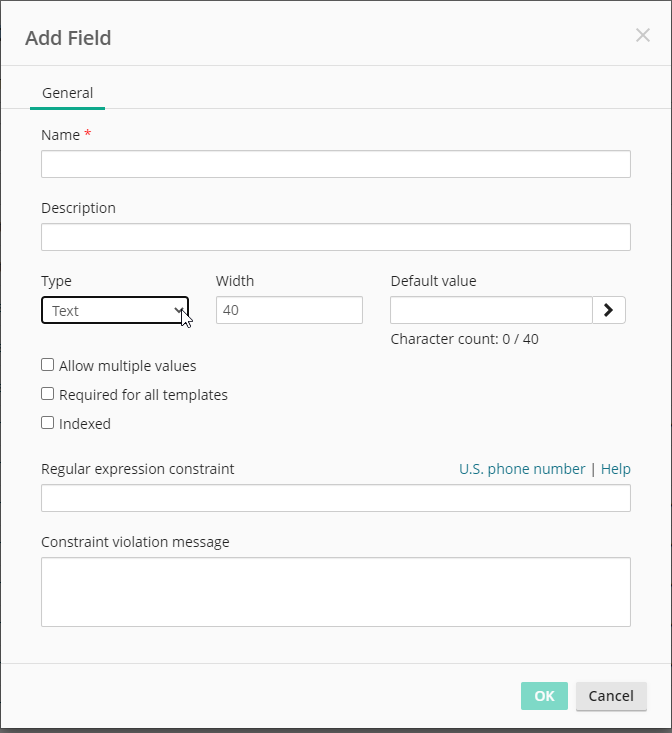
To make field contents more accurate, take advantage of some of the cool features in Laserfiche:
- Dynamic fields simplify entering information into fields by forcing a user to select an option from a generated list based on other field values. For example, use dynamic fields to help populate templates for client onboarding or contract drafting within Laserfiche.
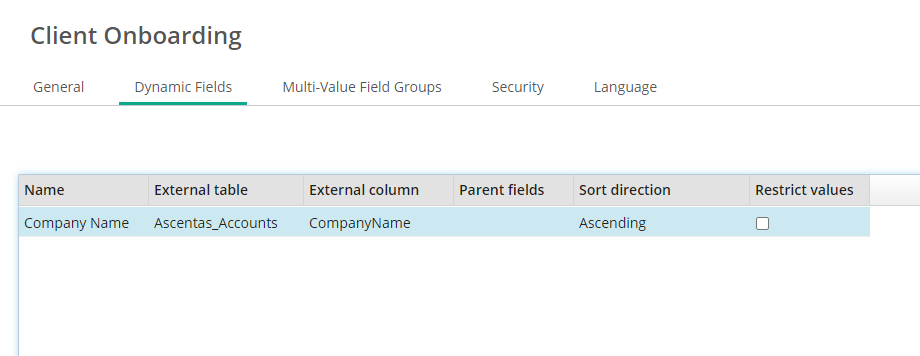
The Query Data activity in Laserfiche Workflow retrieves rows of data from an external SQL database and makes it available as tokens. These tokens can be used to populate fields.
- Lookup processes in Laserfiche Quick Fields retrieve information from a third-party database and store them in the processed document’s metadata.
- Certain fields can be set as required, which means that a document cannot be saved in Laserfiche until the field is filled out. Field constraints require the person filling out the field to use a special format, such as an NHS Number or a phone number.
Tags
An informational tag can be applied to documents and folders to identify documents that share a particular trait. Searching by the tag can then quickly return the whole group. For example, all documents related to a particular project may reside in different places in the repository and have different templates associated with them. Outcomes First Group assign specific Security Tags to documents which contain confidential information requiring strict security access. Documents that match specific criteria can automatically be tagged by Laserfiche Workflow with the Assign Tags activity.
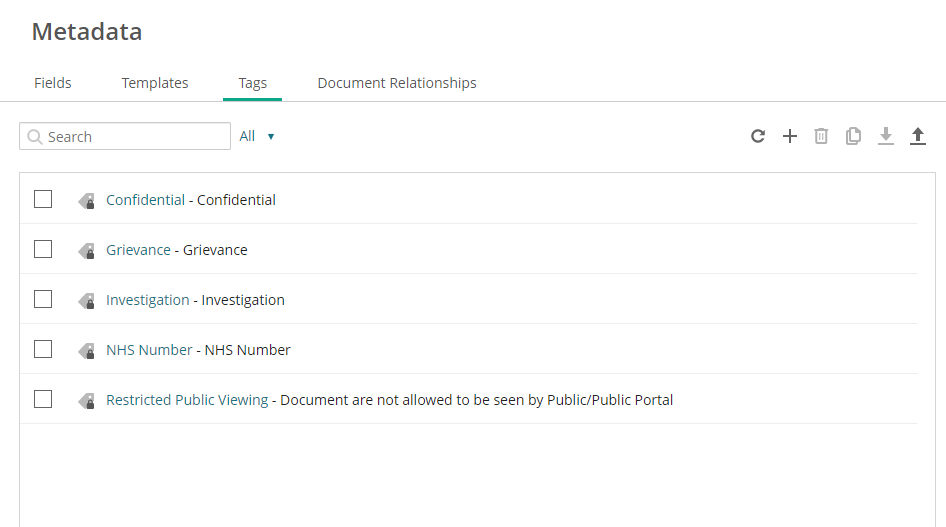
Document Relationships
ECM software allow related documents to be accessed directly from within a particular document’s metadata tab. For example, a purchase order and invoice can reside in separate folders but can be linked together, as is the case at WOWStuff, so that one document can be easily accessed from the metadata pane of another one. Search for and link related documents automatically with Laserfiche Workflow’s Create Link activity.
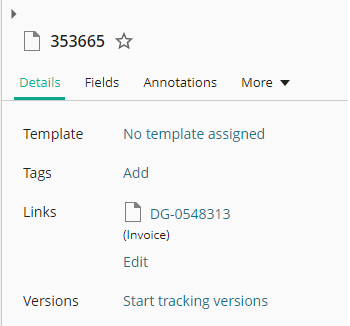
So now that you’ve got the metadata set up accurately, go ahead and import all those documents into your Laserfiche repository. Retrieving them later will be easy and quick.
eBook: The Document Management Software Buyer’s Guide
Learn what document management is, why organizations need it and how to procure the right software for your workplace.
Get your eBook